The SinnApp - Description
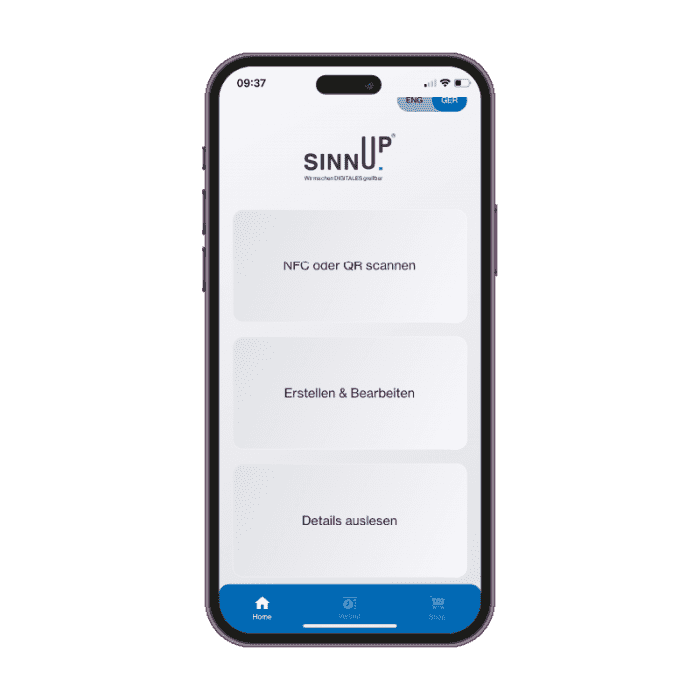
Selection 1: Scan NFC or QR
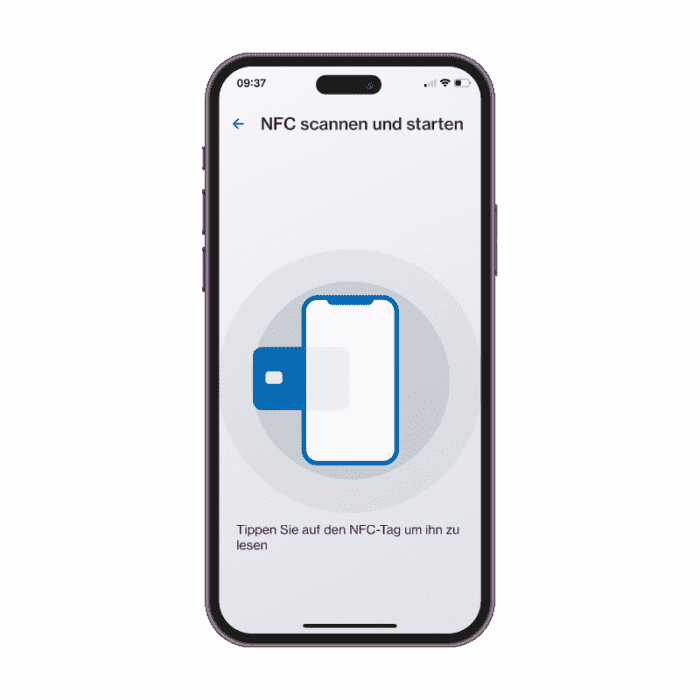
Here we offer the possibility to read NFC tags, which are not yet recognized by default on the iPhone without an app, for example. Among others, these are:
- Texts
- WLAN accesses
- Addresses, contacts (Business Card)
- Positions
The NFC side of the iPhone is already integrated as standard and also works without an app:
- URL
- Phone number
- SMS
- Short command
Press the button, stop at the NFC tag, and off you go. The same applies to the reading of QR codes.
Selection 2: Create & Edit
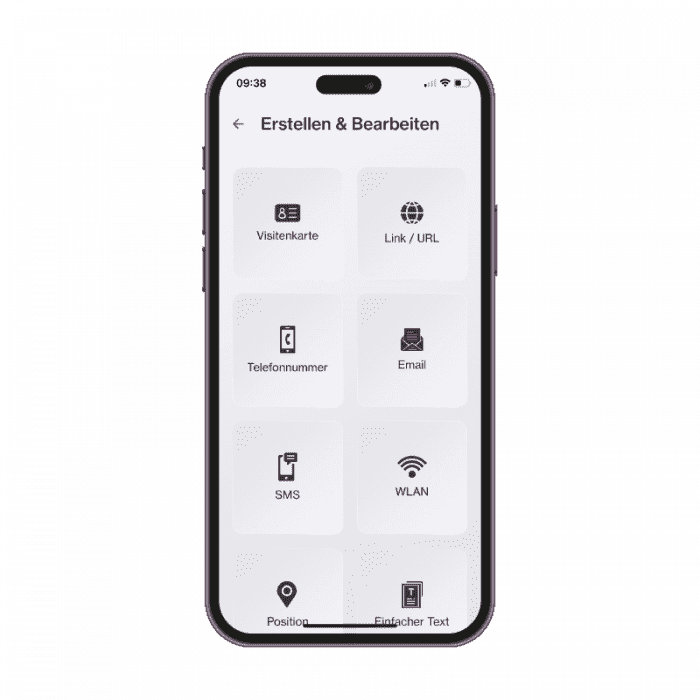
Which NFC tags can be written to?
Our recommended and compatible tag types are NXP NTAG210μ NTAG213 & NTAG216.
Alternative:
NTAG 215, NTAG 203, NTAG212, NTAG 413 DNA, ST25TA512B, ST25TA02KB, ST25TA16K, ST25TA64K, ST25TV512, ST25TV02K, ICODE® SLIXL, ICODE® SLIX, ICODE® SLIX 2, MIFARE Classic® EV1 1k, MIFARE Classic® EV1 4k, MIFARE Ultralight® EV1
Functions that are additionally available on the iPhone:
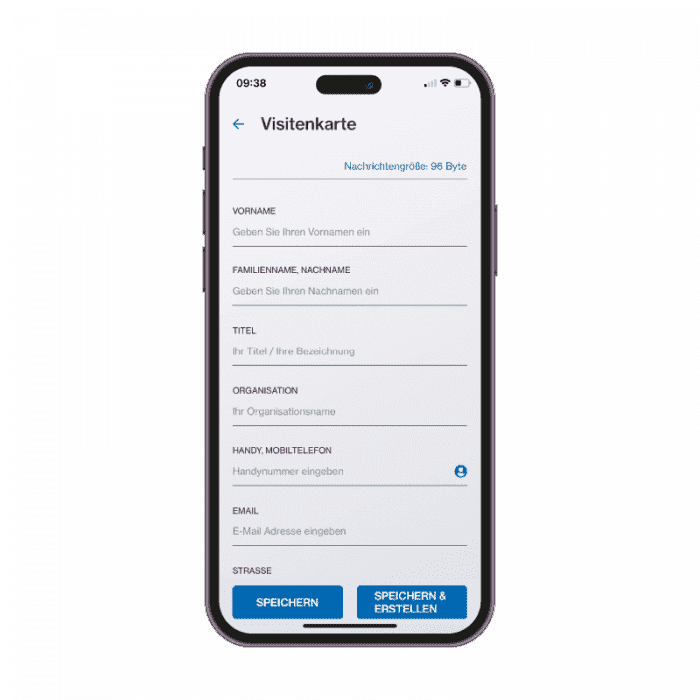
Create a vCard, for this at least one field must be filled in, the phone number can be fetched e.g. directly from the contacts. Attention to this are NFC tags with larger memory such as e.g.. the NXP NTAG 216 is necessary.
Link / Url:
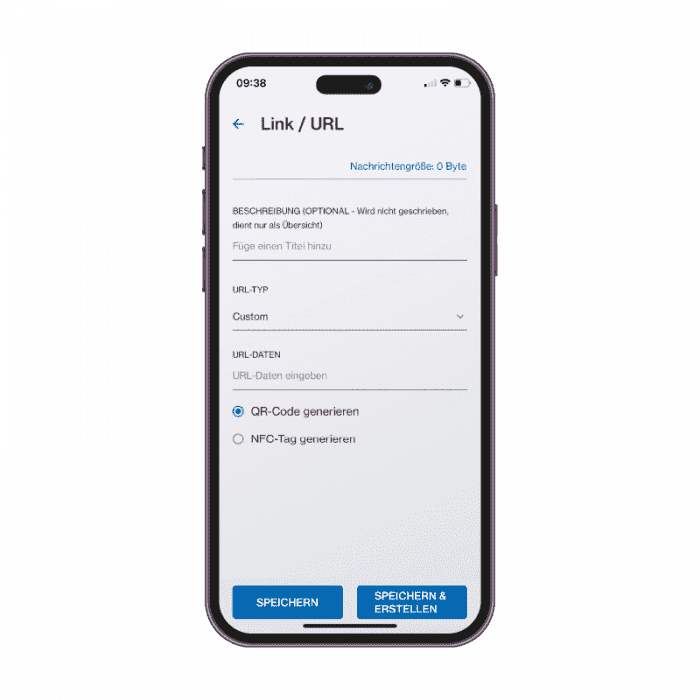
Link to a website, videos, social media platforms, and more. easily share via NFC or QR code. This makes sense especially for longer complicated links.
If you choose “custom” you can simply paste the copied link or alternatively use a prefix and type in the rest. The description is optional and serves only the overview in the “History”.
Phone:
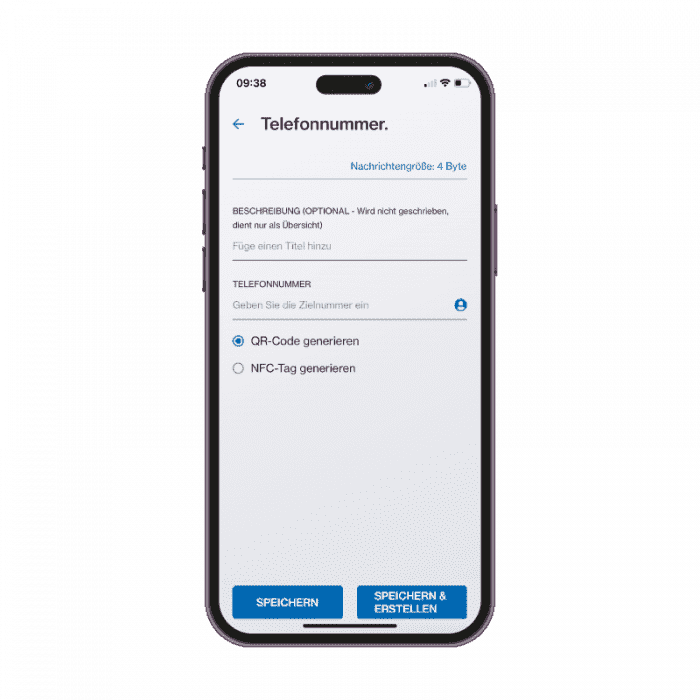
Share the phone number easily, e.g. an NFC sticker with your photo and number… either type it in or get it from the phone book using the icon. The description is optional and serves only the overview in the “History”.
e-Mail:
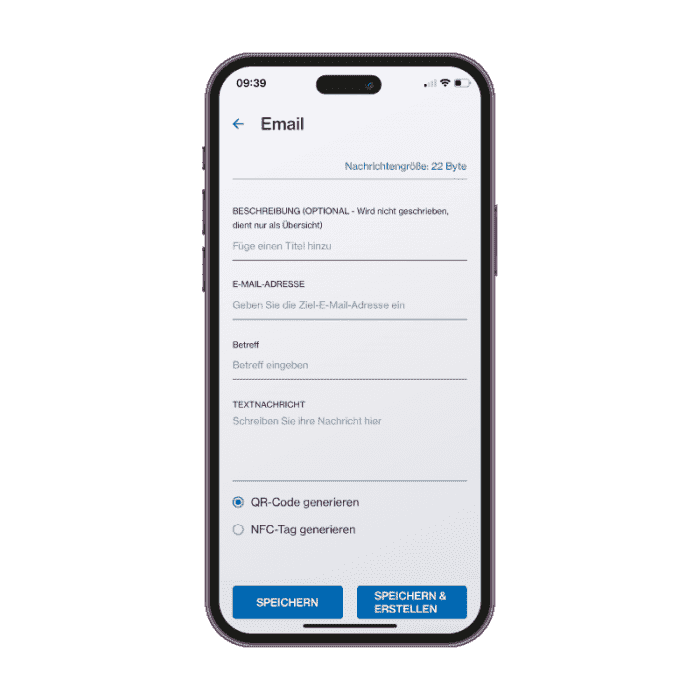
Prepare messages and send them with a tap or scan. The e-mail address is a required field, the rest is optional. Description serves only for the overview in the “History”.
SMS:
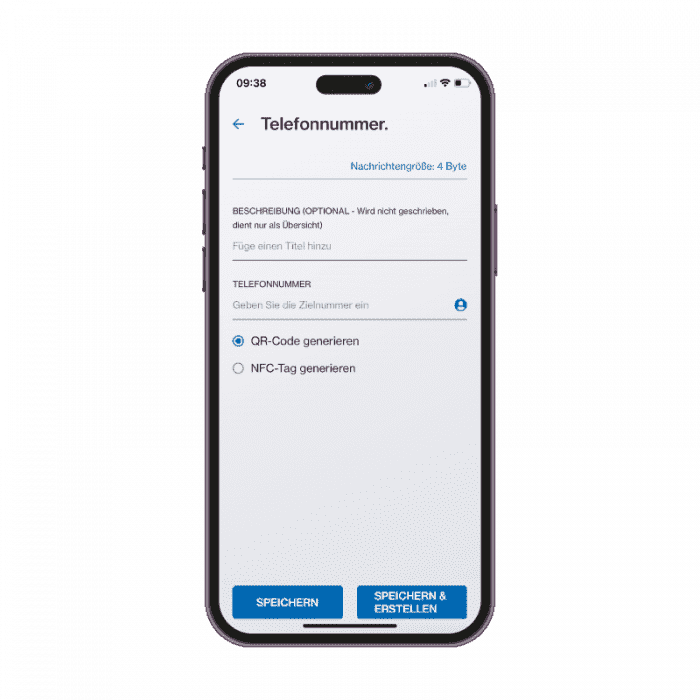
Creates an SMS message to a specified number. The description and ext are optional, and the description is only for the overview in the “History”.
W-LAN:
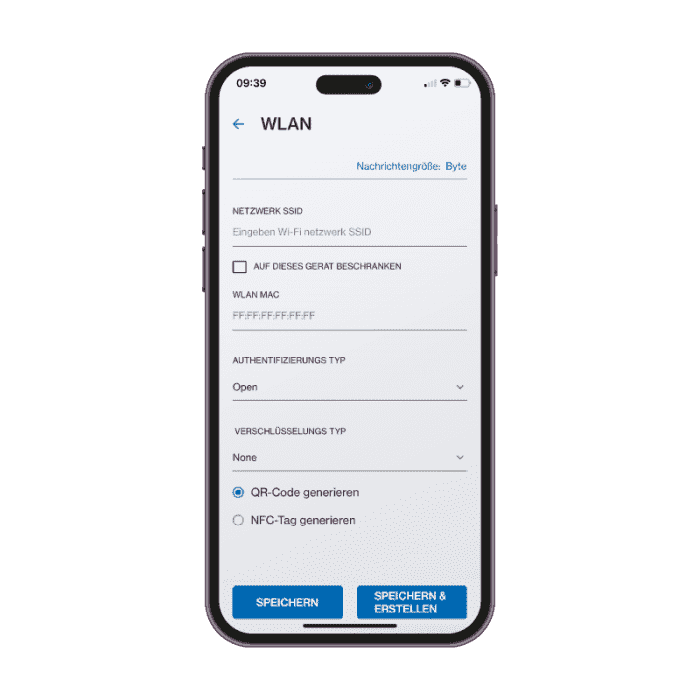
Position:
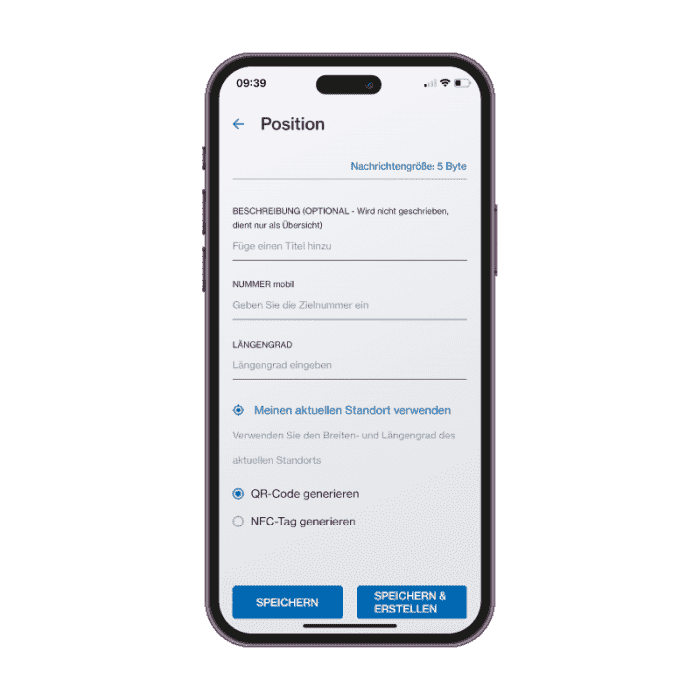
Share locations or create a treasure map…Either the coordinates can be entered directly or the current location can be selected. The description is optional and serves only the overview in the “History”.
Plain text:
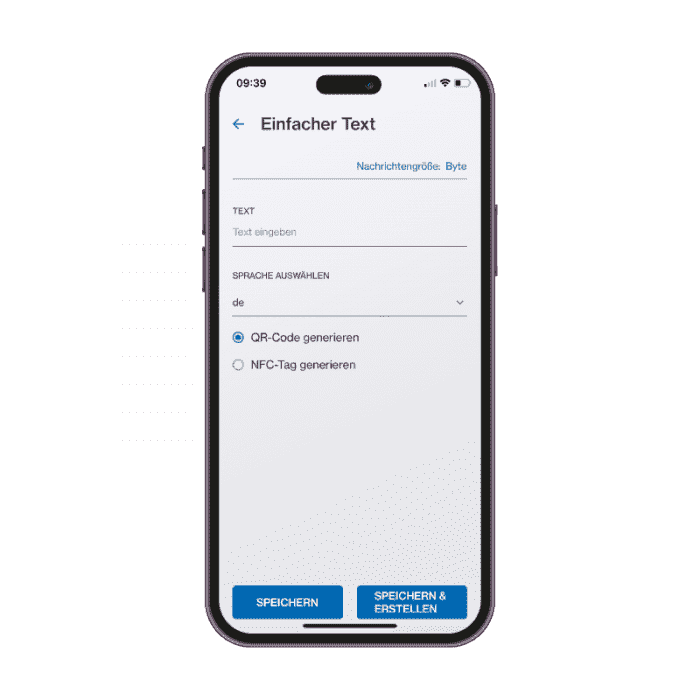
Create messages and share them via NFC tag or QR code.
QR code to NFC:

Want to create an NFC tag from an existing QR code? No problem – just scan the code with the function and touch an NFC tag.
Read out details:
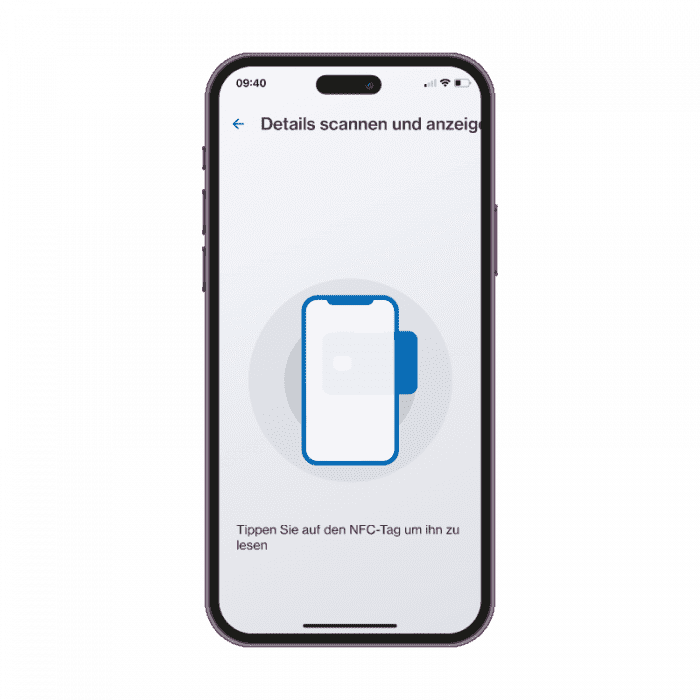
If you not only want to start the function, but also view the details as an expert, you can test this with this function.
With NFC tags, unlike QR codes, where only the function is apparent, you can find out many more details.
- What was coded in which format
- NDEF properties like type and number of coded bytes.
- Read out the UID number, which is unique in the world
- Chip manufacturer
- Chip type
- Information about the available memory
- NDEF Access: Whether the content is write-protected, for example.
- Technology
- Tag Object: Coding Details
Course:
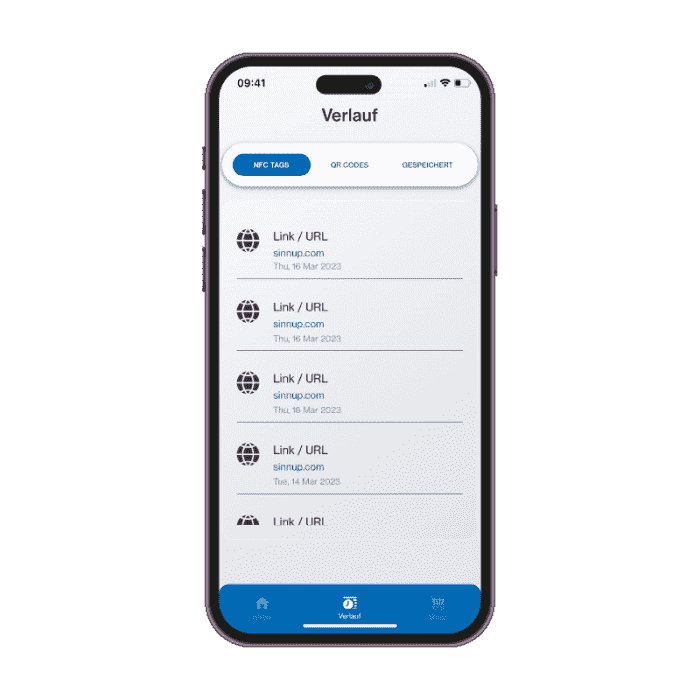
Delete under Details:
This function can be used to delete the content of already encoded NFC tags that are not write-protected.
